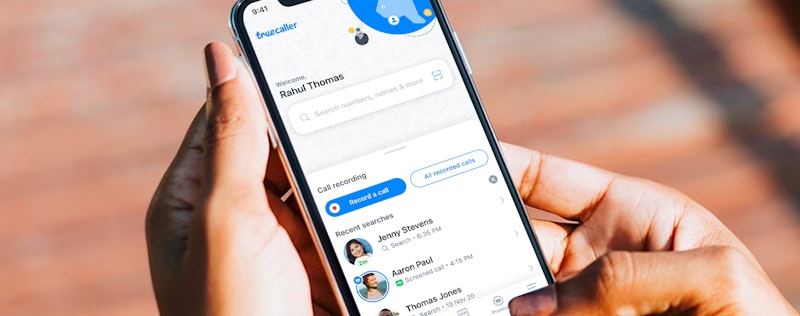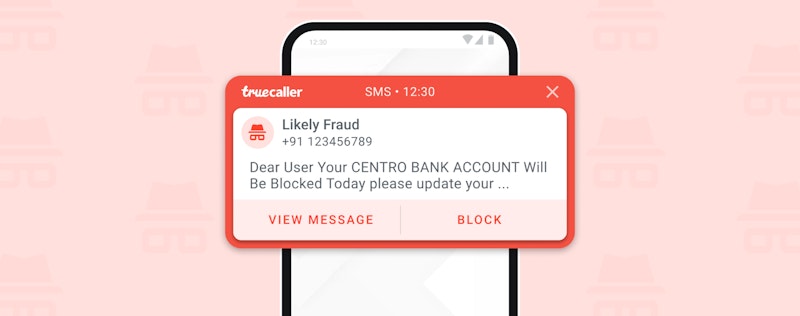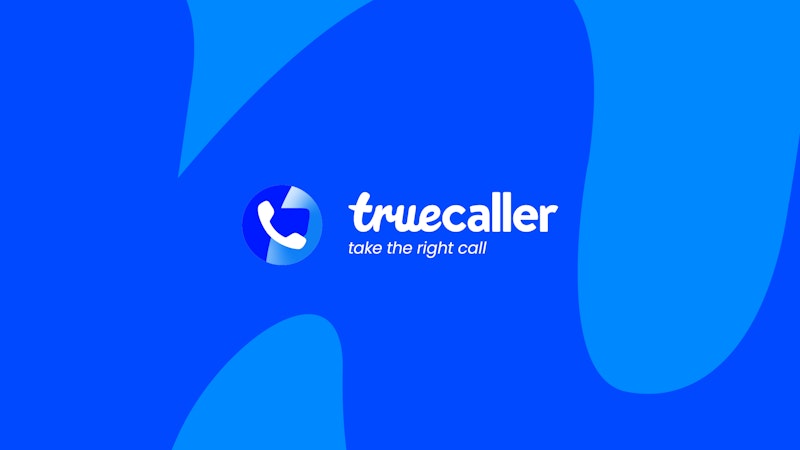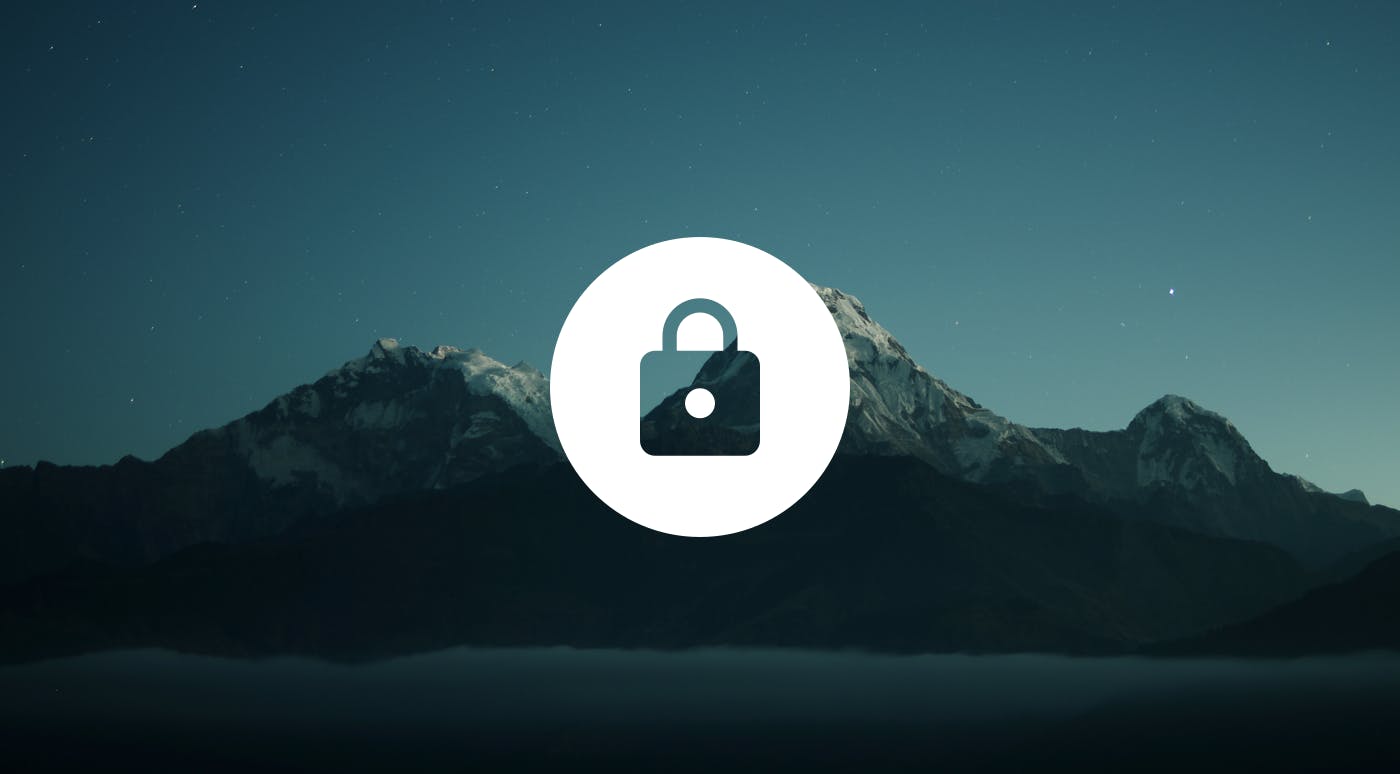
All About Truecaller Privacy Settings
Christina Gustavsson
Jul 24, 20193 min read
Our community is all about trust, so we want you to know how privacy works in the Truecaller app. It’s important for you to decide how your information appears to others using the app. That’s why the default setting requires you to give permission to anyone who wants to see your contact info.
Default Privacy Settings
When you verify and set up your account on Truecaller, your contact information is not visible to anyone who doesn’t already have it.
Anyone who searches for you by name or wants to see your phone number will have to get your permission first.
Let’s say you’ve changed your phone number and an old friend wants to invite you to her birthday party. If she searches your name in the app, she’ll see your name, country (by phone number), and profile picture (if you’ve added one) in her search results. Everything else is hidden.
To see your phone number and any other info you’ve chosen to include, your friend will have to click “Ask for details” (Premium feature) and get your permission.
When she asks to see your contact details, you’ll get a notification that lets you see her profile. Then it’s your choice to allow or deny her request.
What Your Profile Looks Like
By default, your profile details aren’t visible to people who look up your name and don’t already have you in their contacts.
The profile below, left, is what your old friend would see if she searched for you by name in the app.
The profile on the right is how your profile could appear to other Truecaller users if you change the default settings (depending on which info you choose to include).
How to Change Privacy Settings
You control your privacy settings.
If you want to change your settings to make your info available to all Truecaller users, here’s what you do for Android:
- Click on the upper left-hand icon: .
- Click Settings, then Privacy Center.
- Click “Who can see my Truecaller profile?”
- Select “All Truecaller users.” (By default, it’s set to “Requests approved by me.”)*
- You can also decide whether to let other Truecaller users see your availability status. Do this by clicking the Availability toggle at the top of the Privacy Center page.
If you want to change your settings to make your info available to all Truecaller users, here’s what you do for iPhone:
- Click the profile icon (your picture if you’ve added one) in the upper left-hand corner.
- Click Settings, then Privacy Center.
- Under “Who can get my contact details?”, select “All Truecaller users.” (By default, it’s set to “Requests approved by me.”)*
- You can also decide whether to let other Truecaller users see your availability status. Do this by clicking the Availability toggle at the top of the Privacy Center page.
*Note: “Requests approved by me” only applies to name search. If someone searches your phone number, your profile will appear because they already have your contact info.
For more information about other privacy related questions, visit our FAQ page!
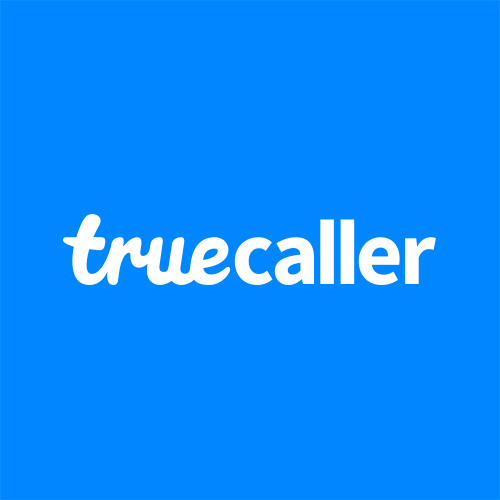
Christina Gustavsson
Jul 24, 20193 min read