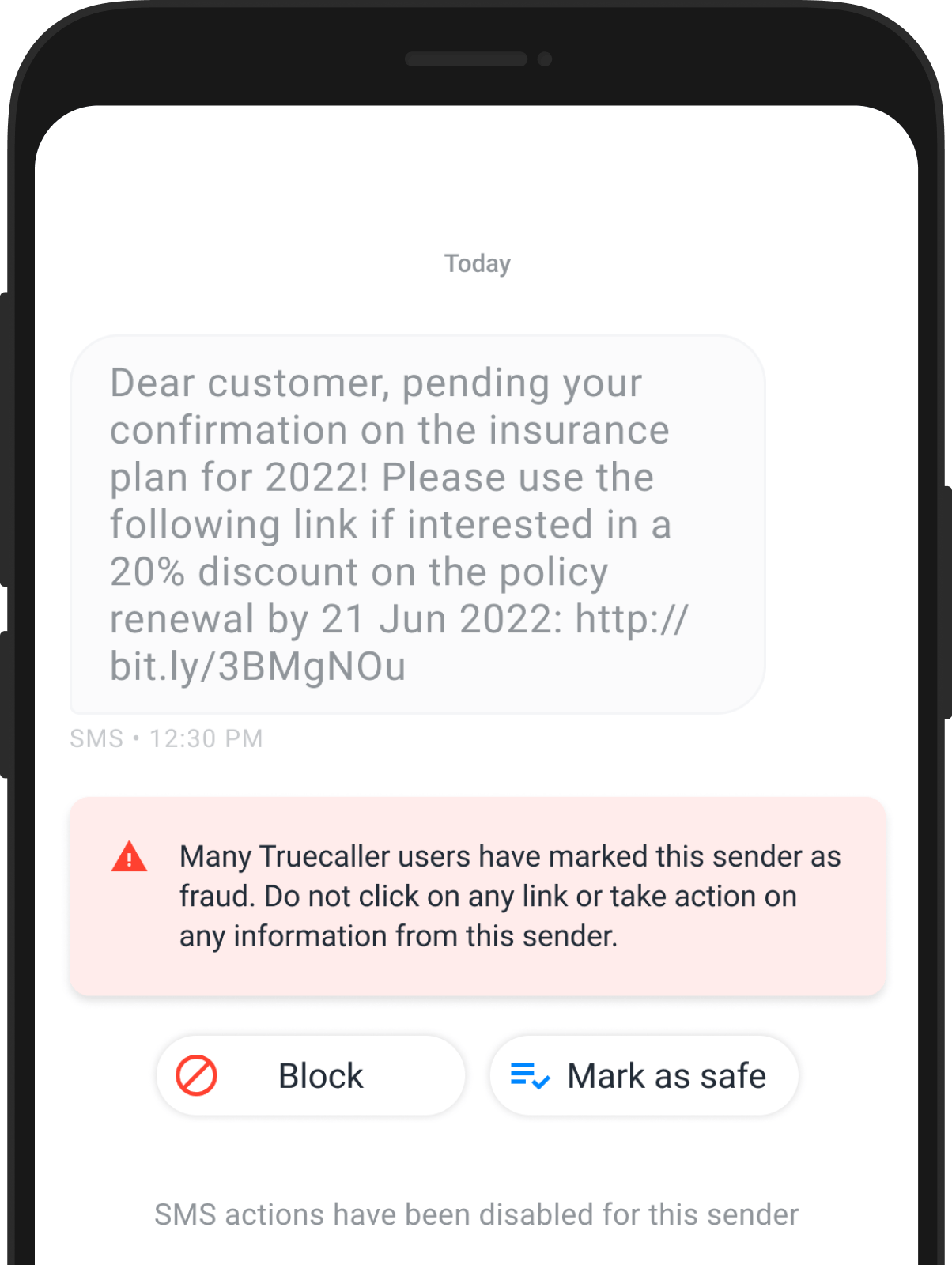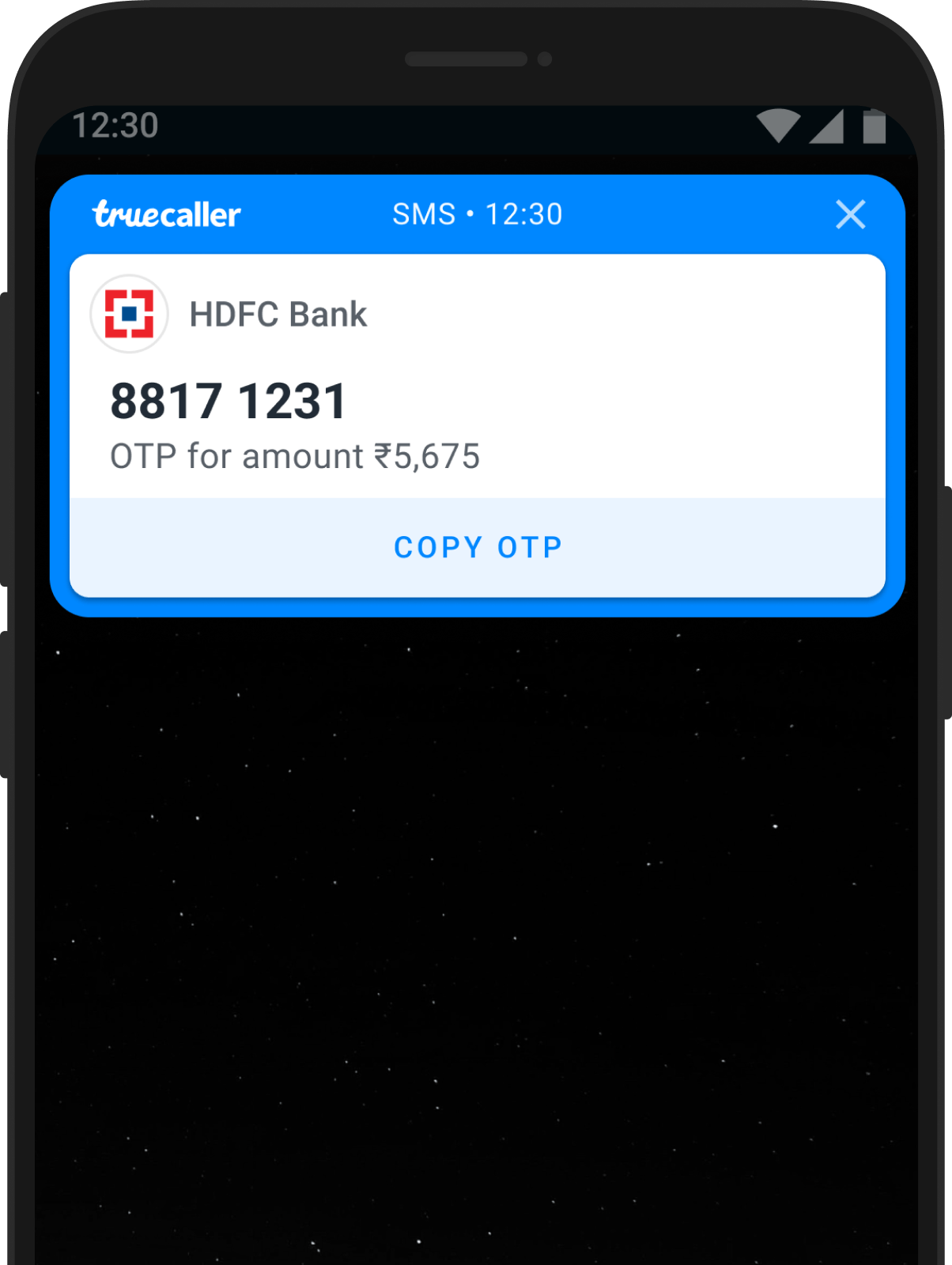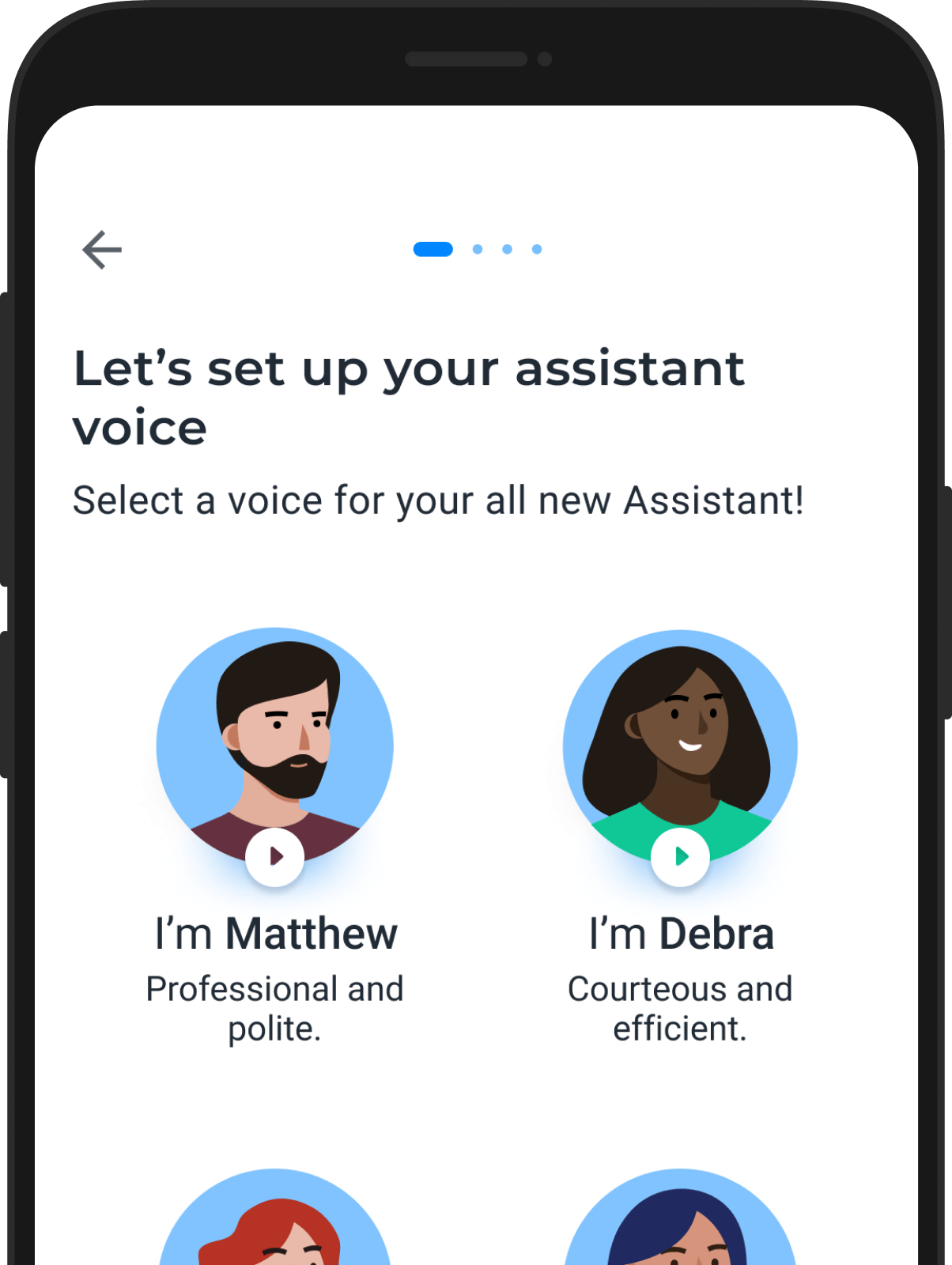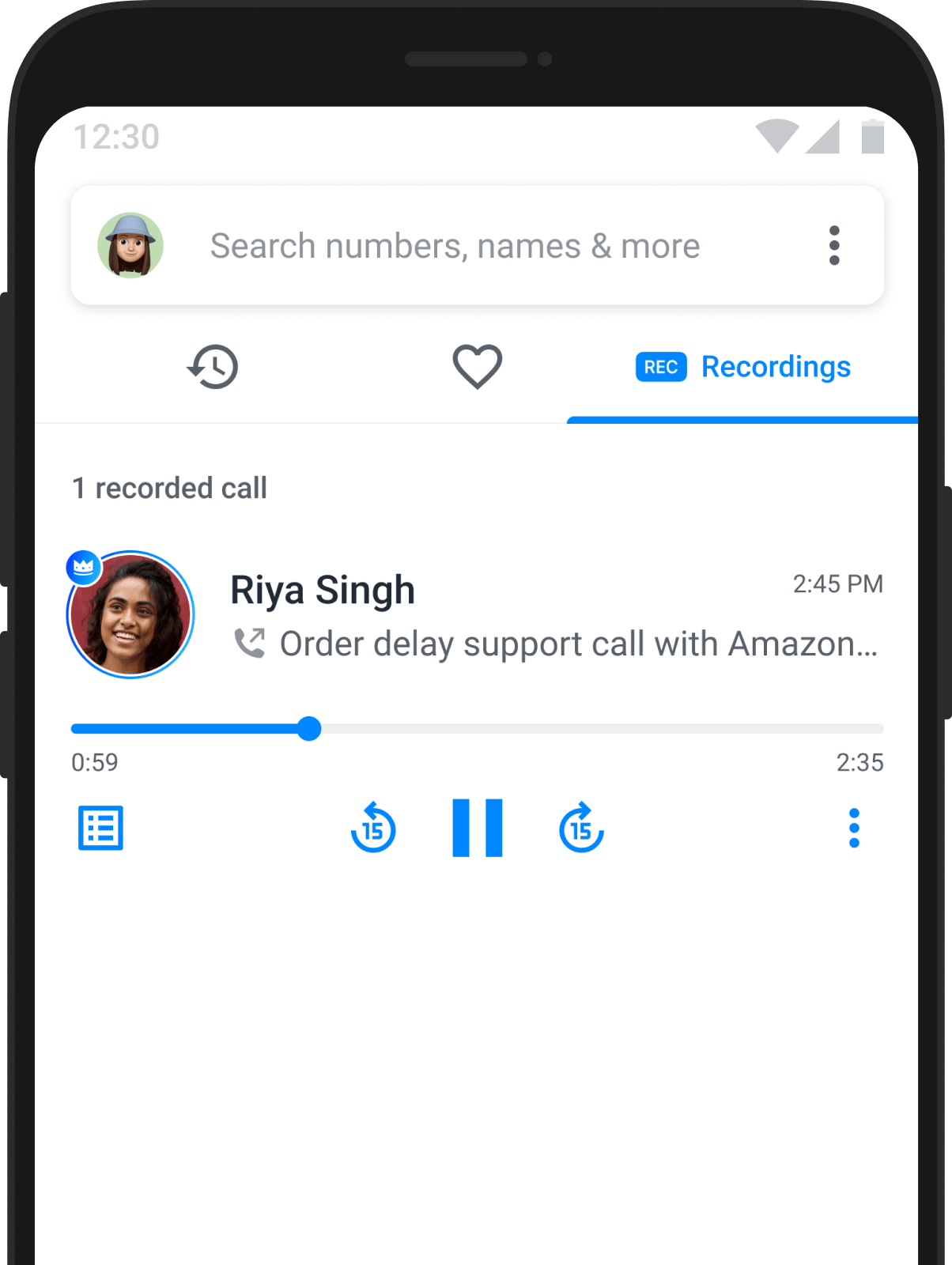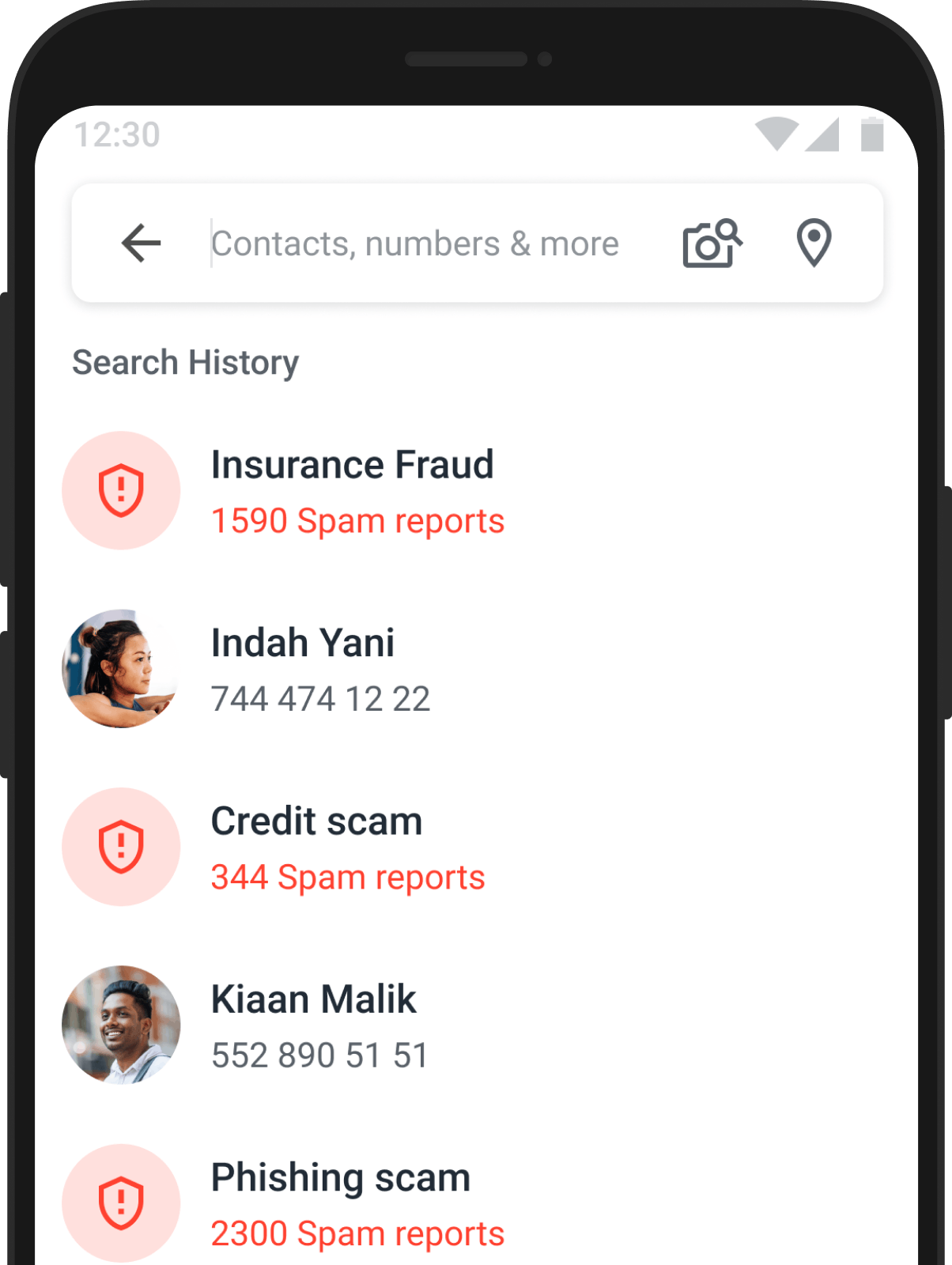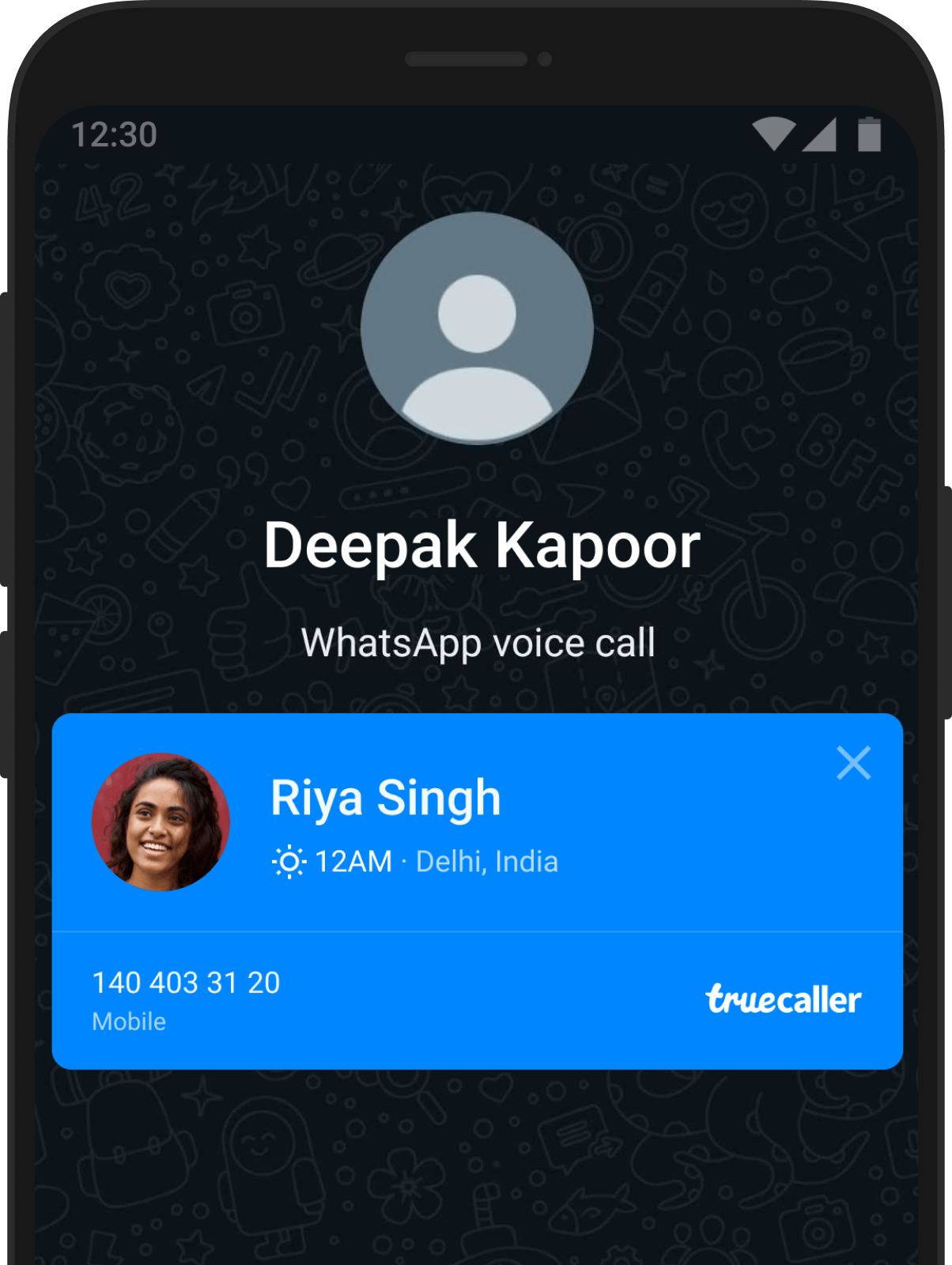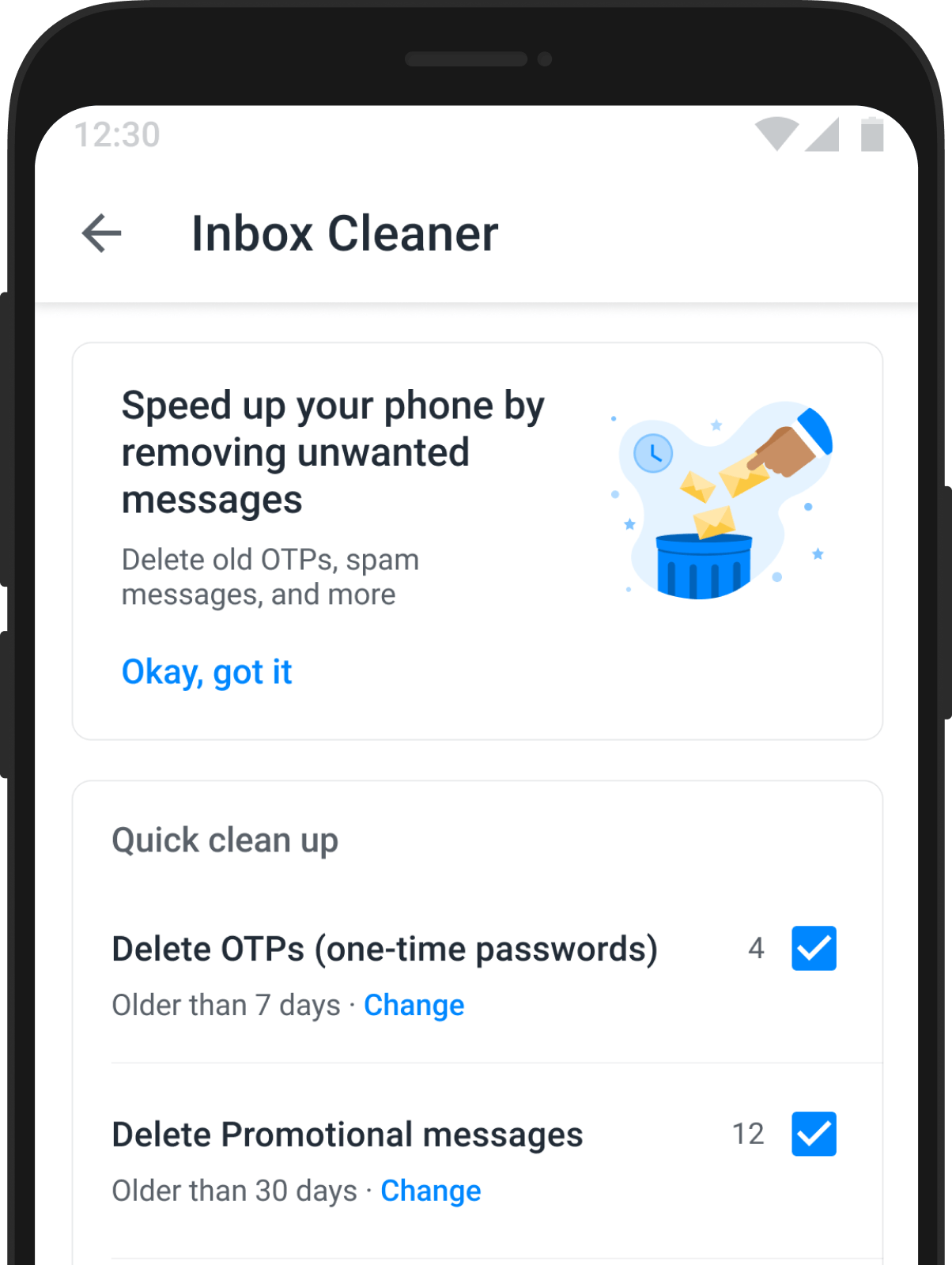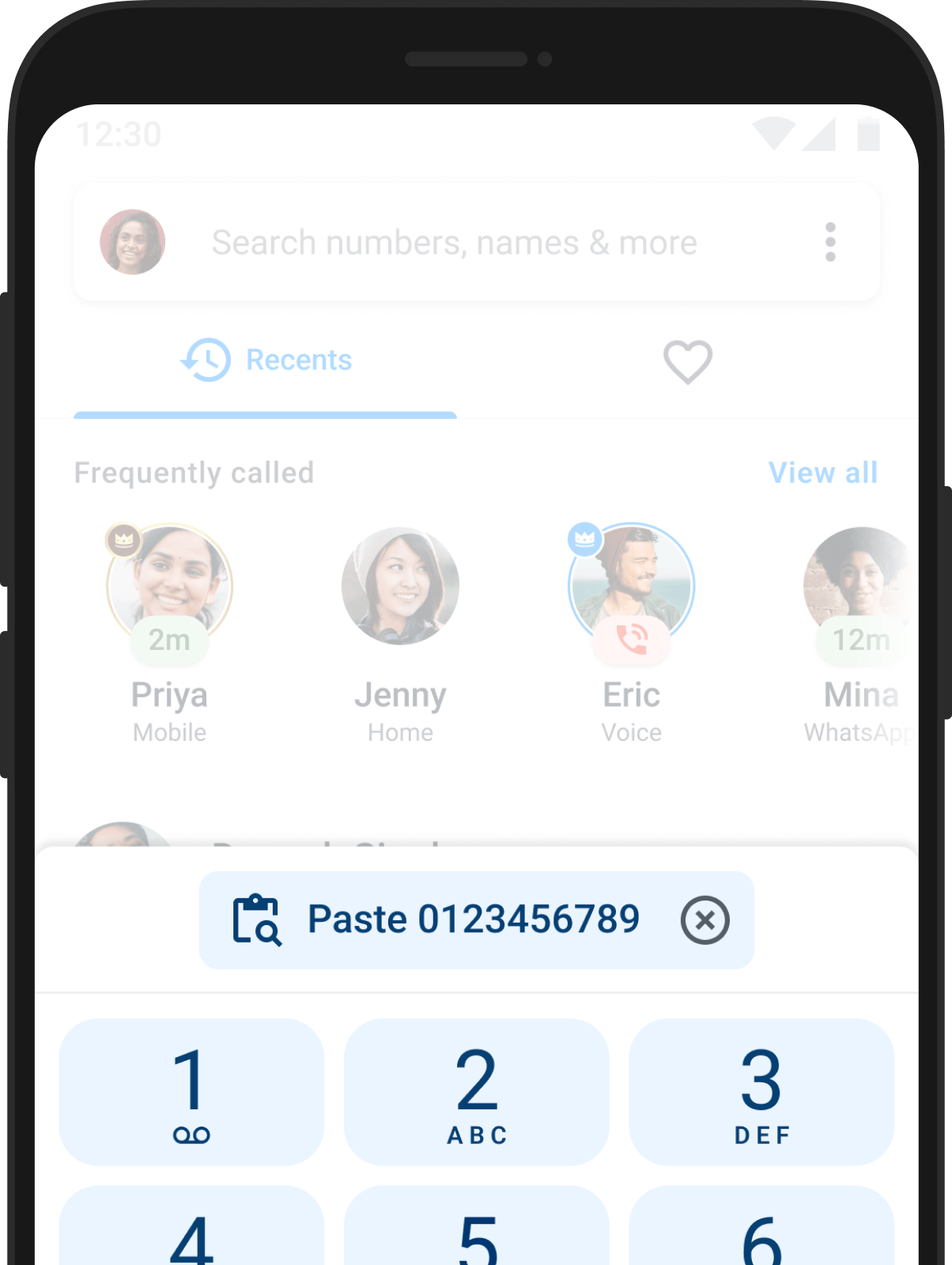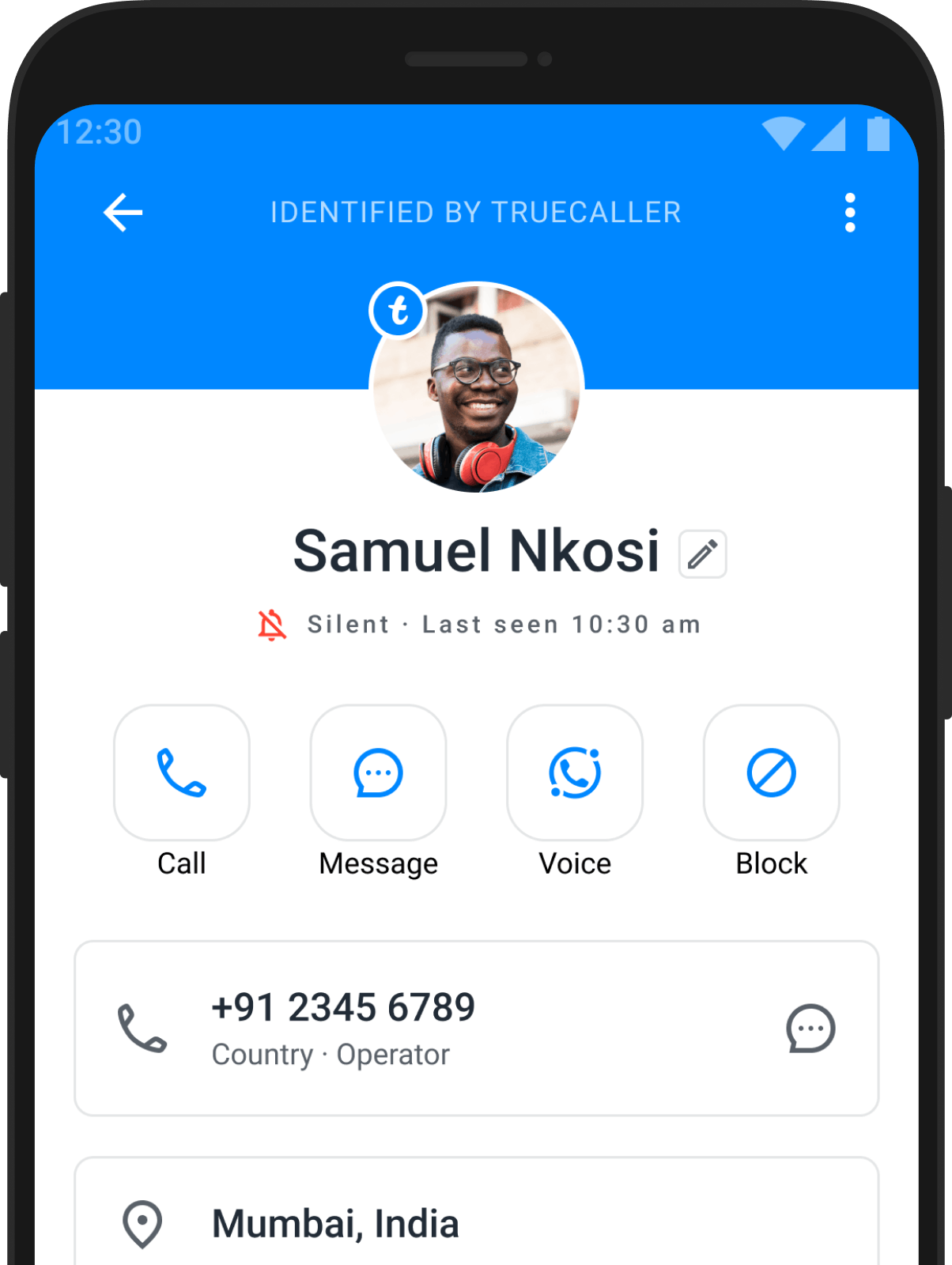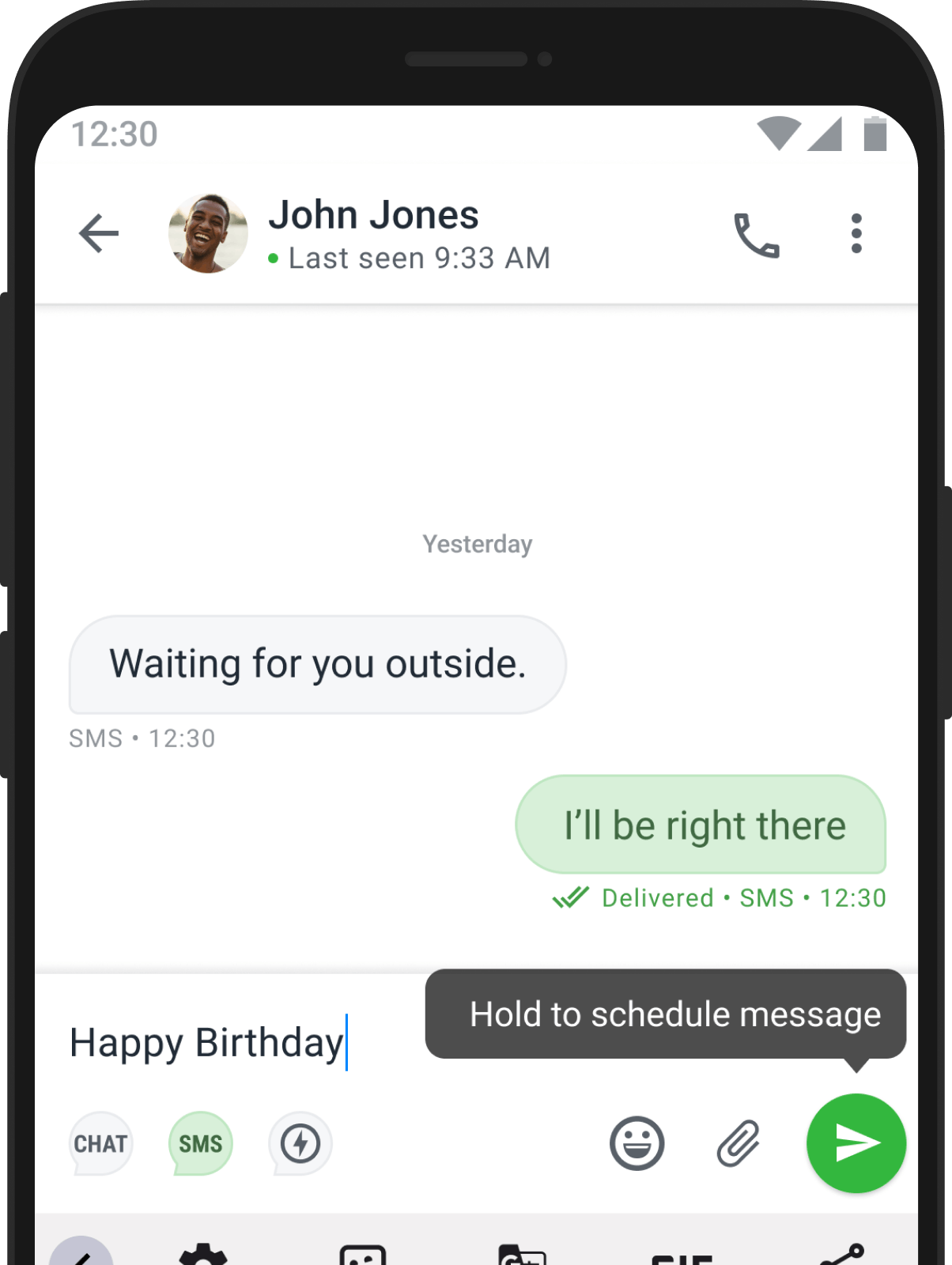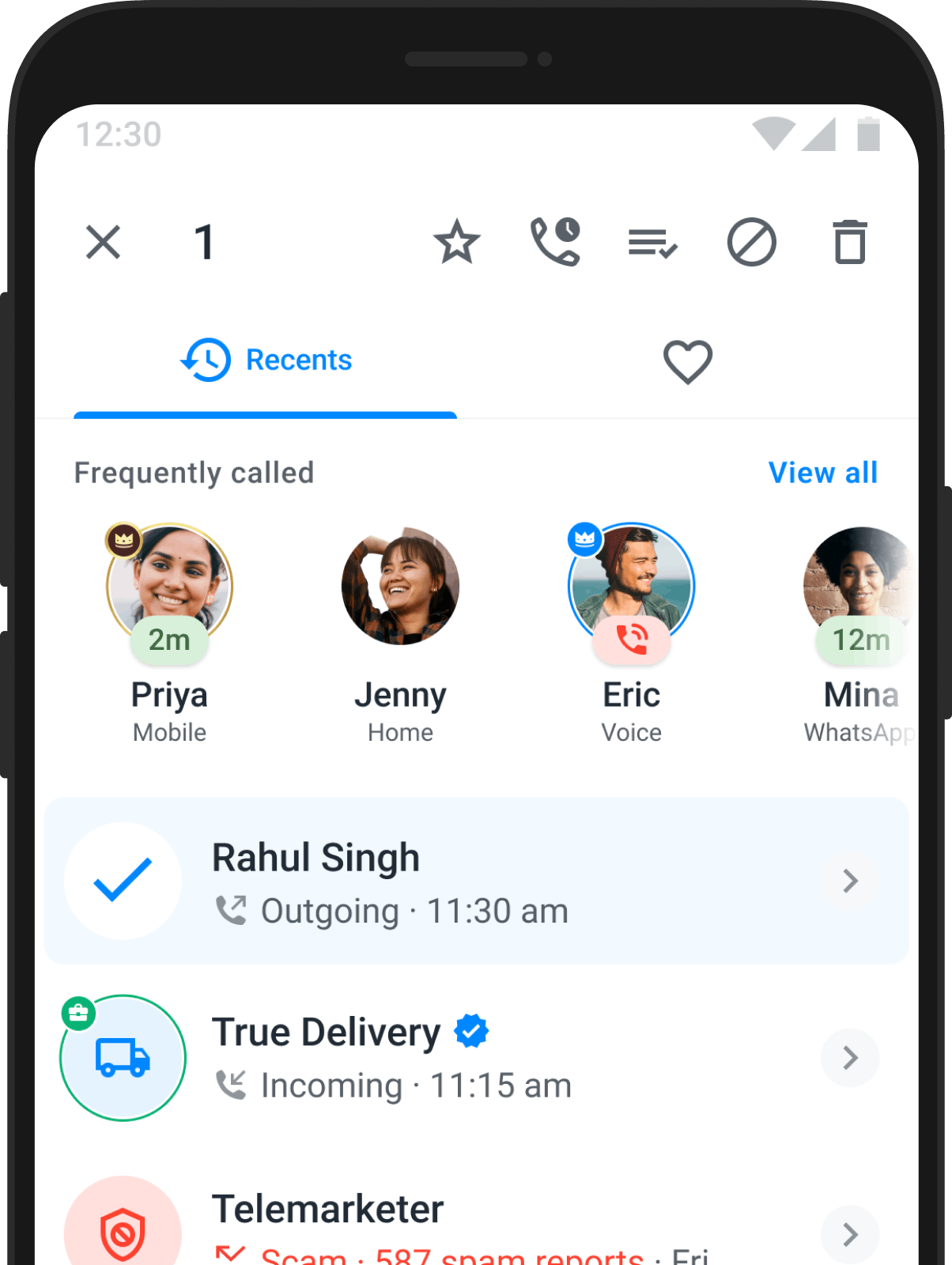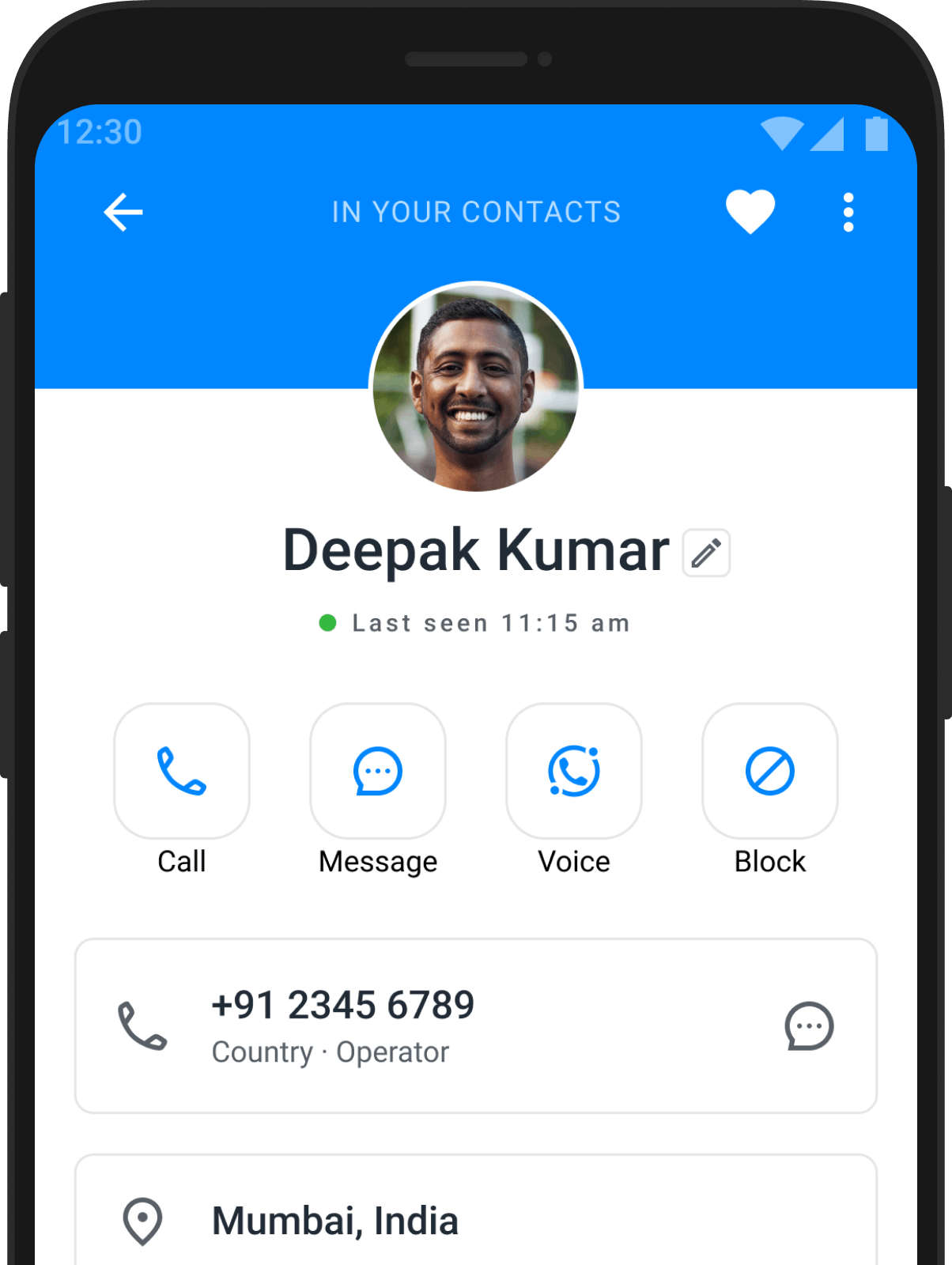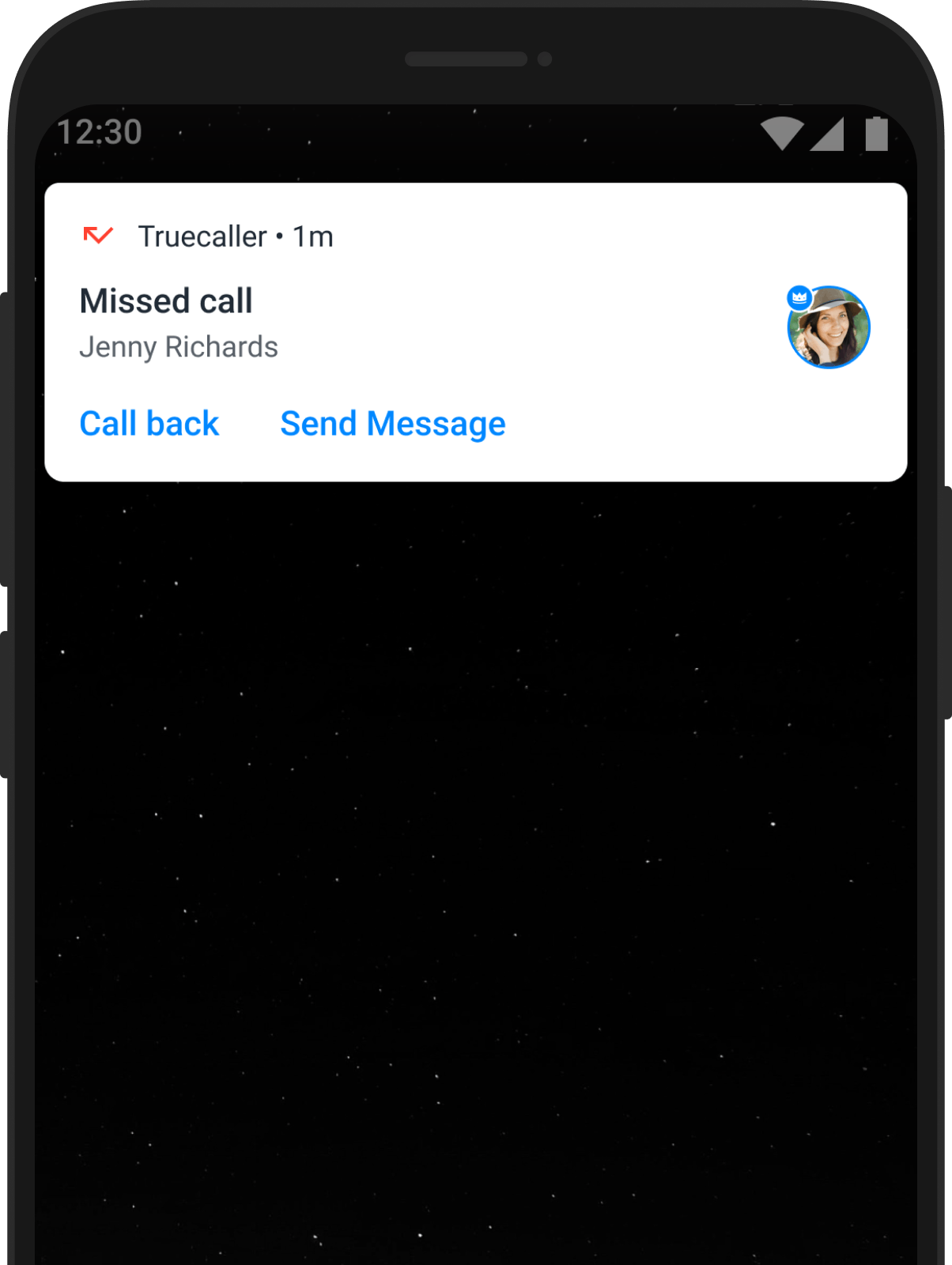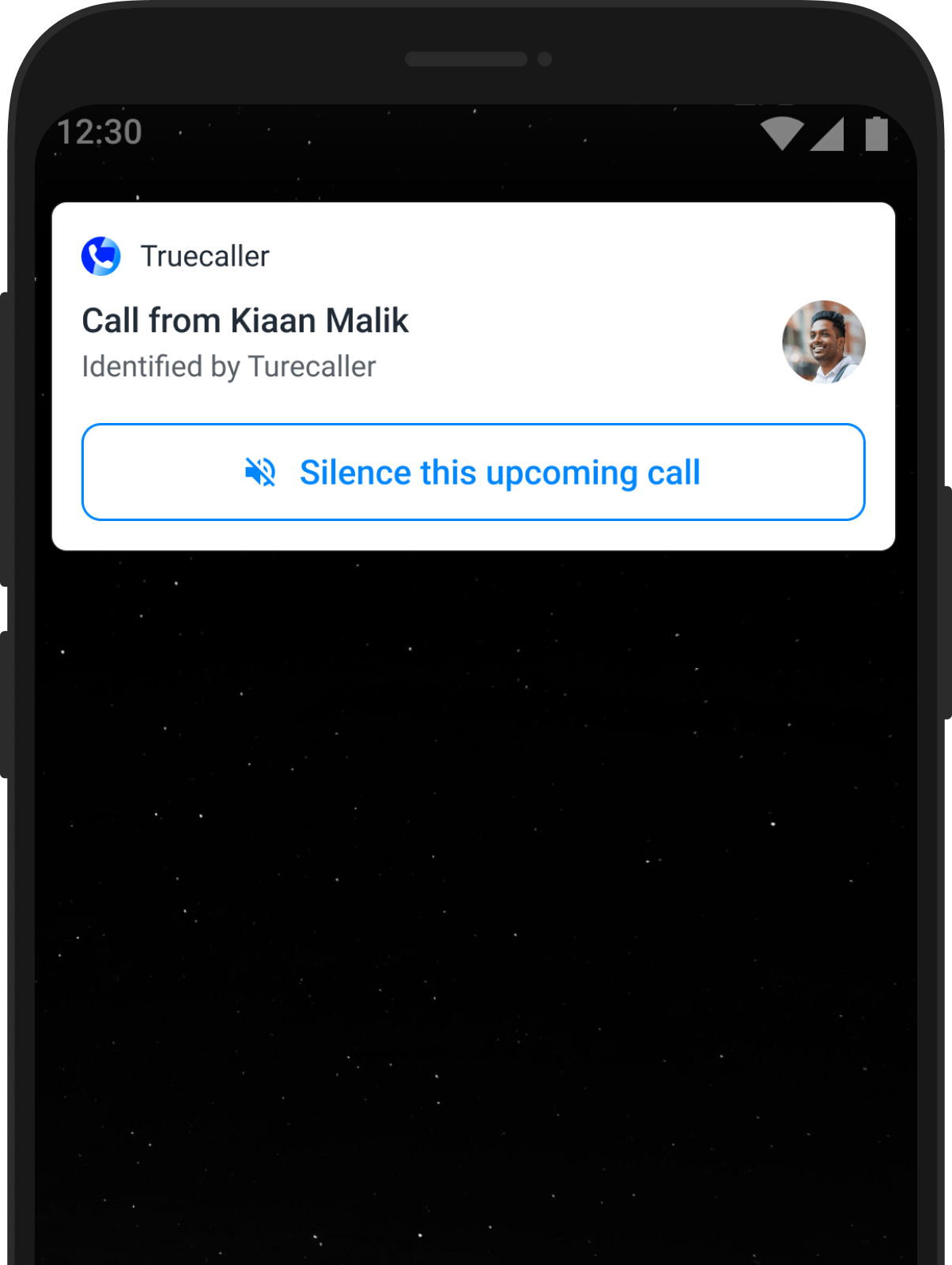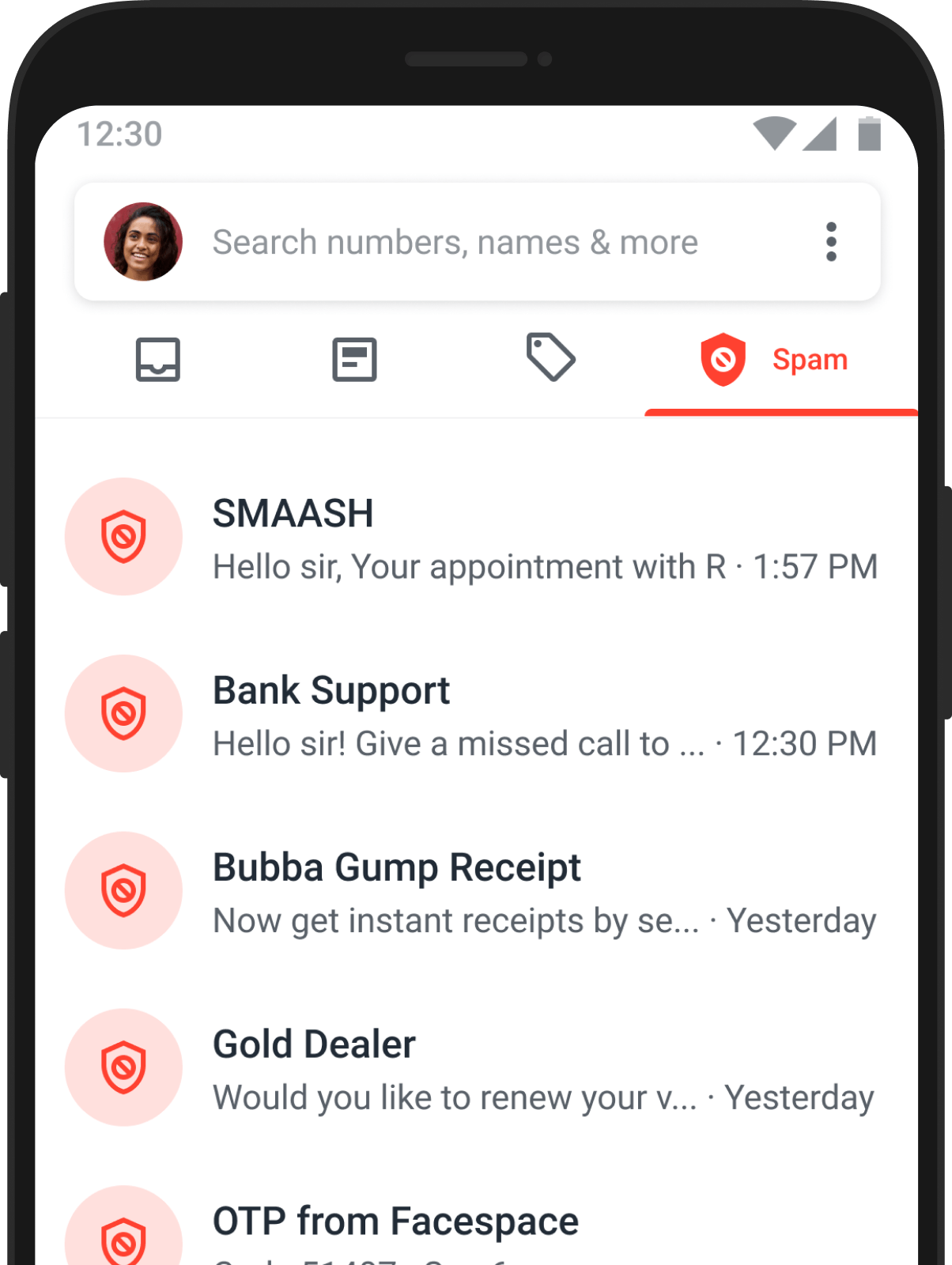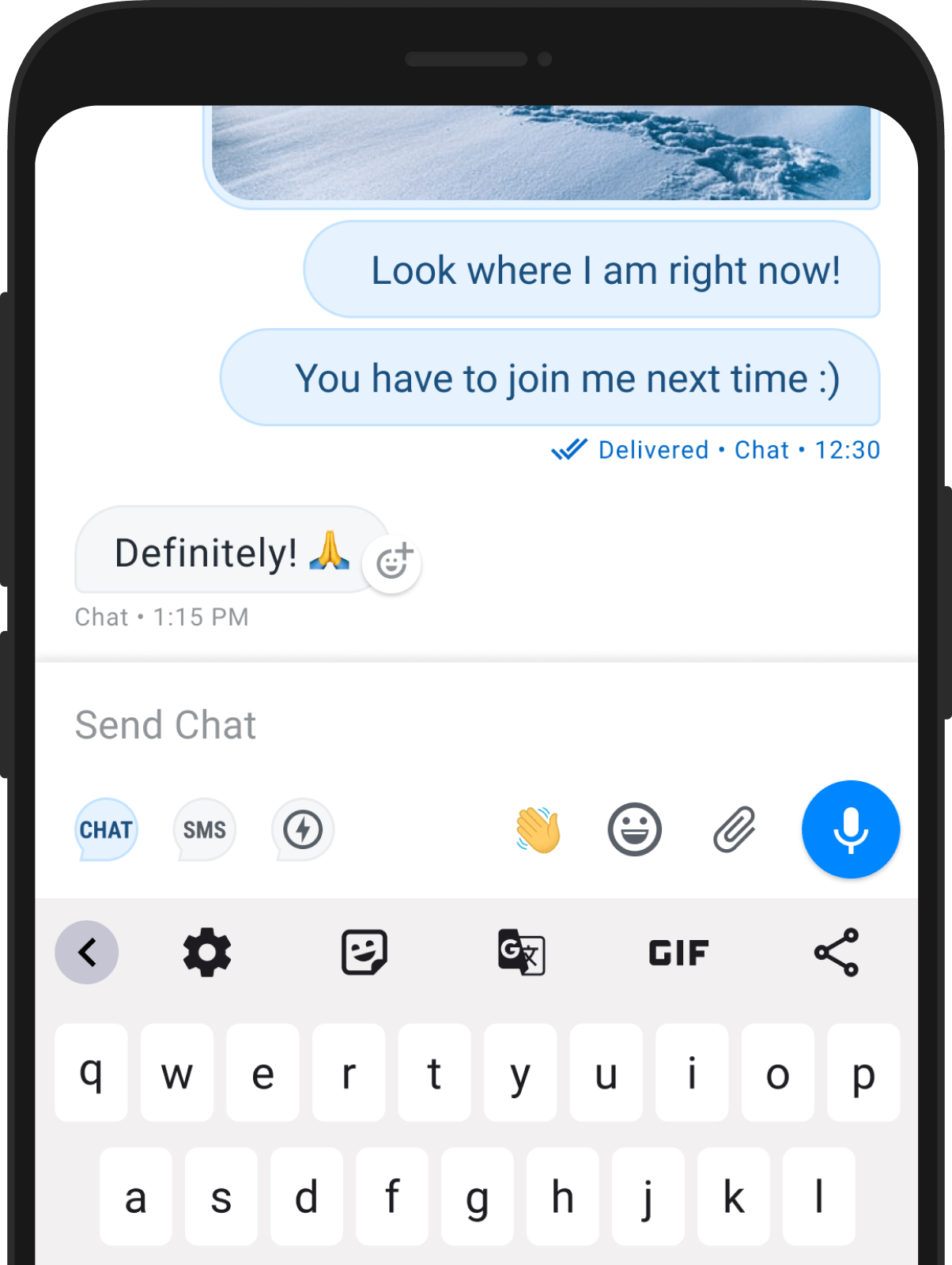Truecaller for Android
Your Spam and Fraud Call Protection, Better than Ever Before
Over 450 million people have experienced the future of communication with Truecaller. It’s time to join this community!
Explore our features for Android devices
Safeguard your phone
Your phone is your house. You deserve to know who to let in. Let Truecaller effortlessly handle all your communication for a safe and efficient experience.
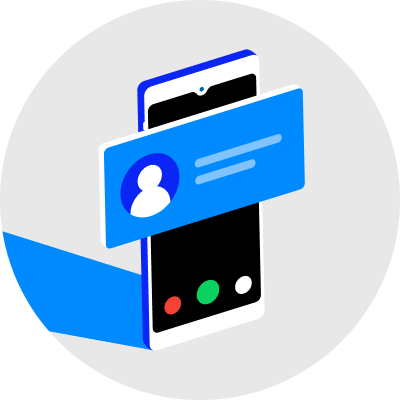
Truecaller was created to put you in control of who is trying to get in touch. Our features are built to be permission-based and opt-in. You choose how to use the app.

A simple, free app for a simple way to communicate. Use the settings to cater your communication experience how you want it.
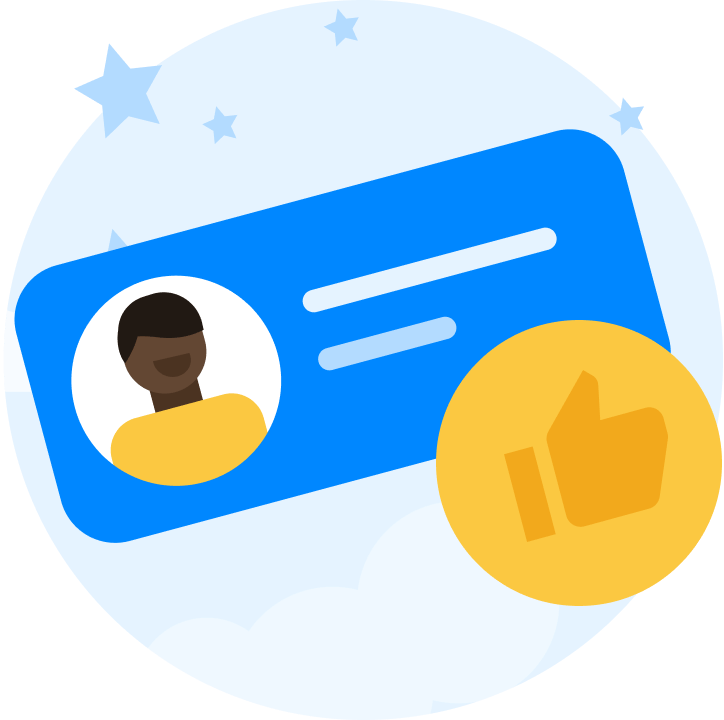
Truecaller does the work for you. The app will identify the names of incoming calls or sms without you having to do anything.
Our Premium Features

No Ads
Enjoy Truecaller without any ads
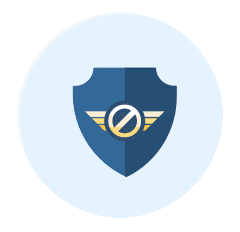
Advanced Spam Blocking
More features for in-depth spam blocking
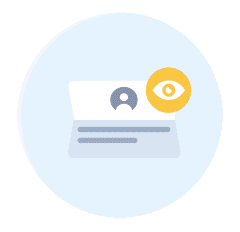
Who Viewed My Profile
Get notified when someone views your profile
All your communication in one app
Over 450 million people have experienced the future of communication with Truecaller. It’s time to start trusting your ringtone again.
Update Your Truecaller Android App Settings
You can turn on the following settings for your Truecaller App to help improve your daily communication!
To fully benefit from Truecaller’s spam protection and messaging features, set Truecaller as your default caller ID and messaging app.
- Set Caller ID and Spam App:
Go to Truecaller Settings (top-right corner) > Calls > Set as Default Caller ID and Spam App - Set SMS App:
Go to Truecaller Settings > Messaging > Make Truecaller Default SMS App
Truecaller requires you to turn on blocking settings, as it will not automatically block any spammers. You can block the top spammers in your region with the following options:
- Basic Blocking:
Go to Settings > Block > Toggle on ‘Basic’ mode to block top spammers in your region for free. - Premium Max Blocking: If you’re a premium user, turn on Max mode to block all spam calls, we do mean all spam calls here!
- Advanced Blocking:
Block private numbers, foreign numbers, and numbers not in your contacts. Find these options in Settings > Block > Advanced Blocking Preferences.
After setting up, choose to either automatically reject spam calls or receive notifications for blocked calls.
Identify numbers on other messaging apps like WhatsApp and Telegram* (Android only).
- Enable: Go to Settings > Calls > Turn on ‘Identify Numbers on Other Apps’.
*On Telegram, Truecaller only supports message sender identification.
Note: Truecaller offers this feature independently from messaging apps and is not in collaboration with WhatsApp or Telegram. For any questions or feedback, please contact Truecaller directly.
Show frequently called contacts or calls from other apps like WhatsApp in your call history.
- Enable: Go to Settings > Calls > Call History and turn on ‘Show Frequently Called Contacts’ and ‘Show Calls from Other Apps’.
Get notified when someone is about to call you.
- Enable: Go to Settings > Calls > Turn on ‘Call Alert Notifications’.
Have the caller’s name announced out loud.
- Enable: Go to Settings > Calls > Turn on ‘Announce Phone Calls’.
Set reminders for missed calls in case you forget to call back after dismissing a notification.
- Enable: Go to Settings > Calls > Turn on ‘Remind Me of Missed Calls’.